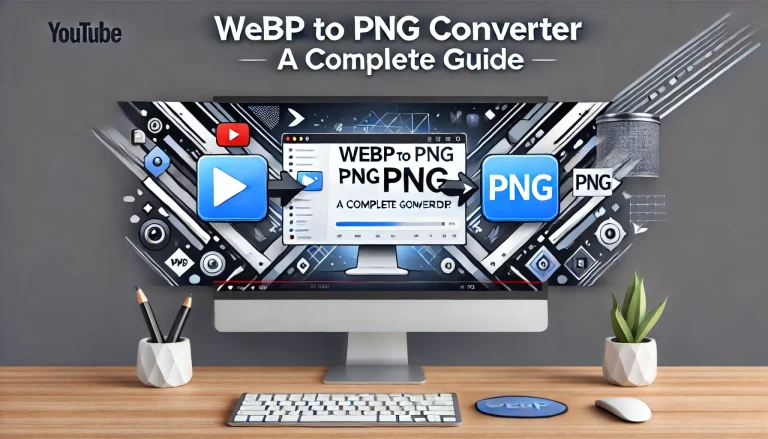PNG to SVG Converter Free
Below is a tool that allows you to easily and quickly convert your PNG images to SVG format for free. Just upload your PNG file, and the tool will instantly generate the SVG file for you. This simple and efficient conversion process ensures that you get high-quality SVG files in just a few seconds!
Other Free Product Links
How to Use the PNG to SVG Converter Tool
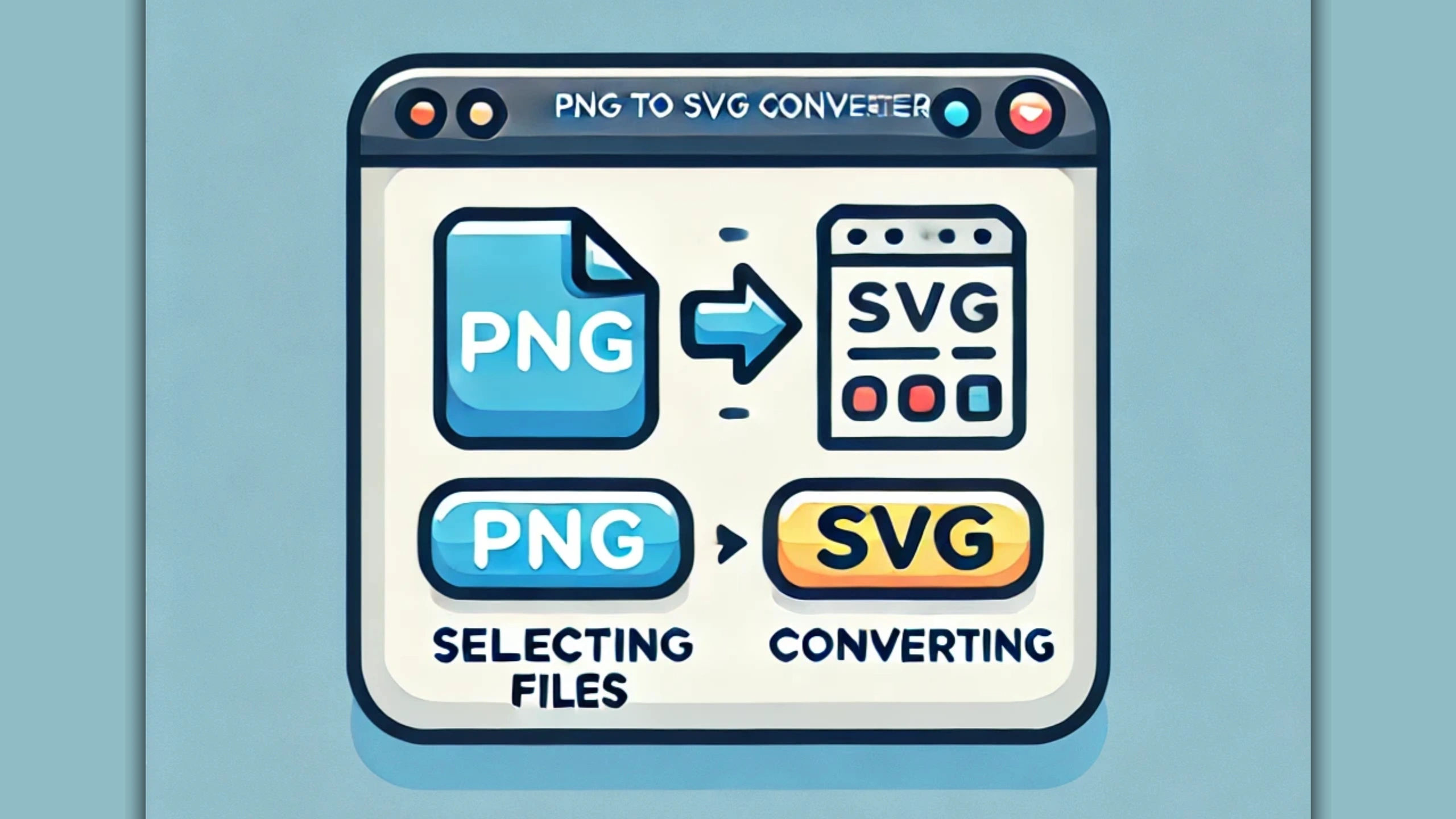
This guide will take you through the steps to easily use the PNG to SVG Converter Tool to convert your PNG images into SVG format. Follow these detailed instructions to ensure a smooth conversion process.
1. Select a PNG File:
First, begin by selecting a PNG file from your computer, laptop, or mobile device. This is the initial step where you choose the image you want to convert.
- Click the “Choose File” button: This will open a file selection dialog box on your screen. The dialog box allows you to navigate to the folder where your PNG file is located.
- Choose the desired PNG file: Once you locate the file you want to convert, click on it to select it. After selecting, the file will be automatically uploaded into the tool.
Important Tip: Make sure that the file you choose is in PNG format. The tool only works with PNG files. If you select a different file format, the tool will not process it correctly.
2. Click the Convert Button:
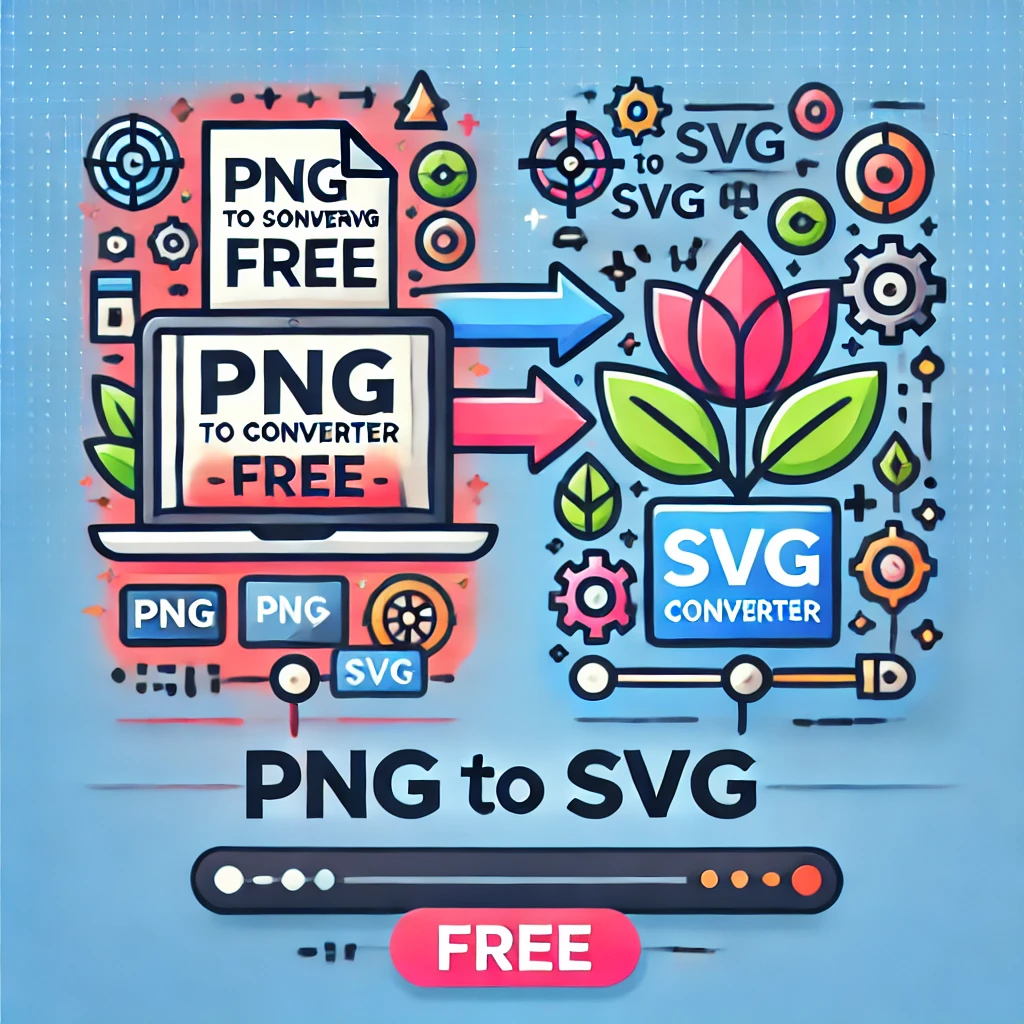
After you’ve selected your PNG file, you’ll notice a “Convert” button on the screen.
- Click the “Convert” button: Once you click this button, the conversion process will start. It generally takes only a few seconds (around 3 seconds) to convert the file.
- Wait for the conversion to complete: During the conversion process, you will see a loading indicator, which shows the progress. Be patient as the tool works to convert your PNG image to SVG format.
Tip: If the conversion doesn’t work on the first try, don’t worry. Simply try uploading the PNG file again and click the “Convert” button once more.
3. View the File Preview:
Once the conversion is finished, a preview of your converted file will appear on the screen.
- Review the preview: You can now check the preview to ensure that the conversion has been done correctly. If the preview matches your expectations, you can be confident that your PNG file has been successfully converted into SVG format.
- If you are satisfied with the preview, you can proceed to the next step and download the SVG file.
4. Download the SVG File:
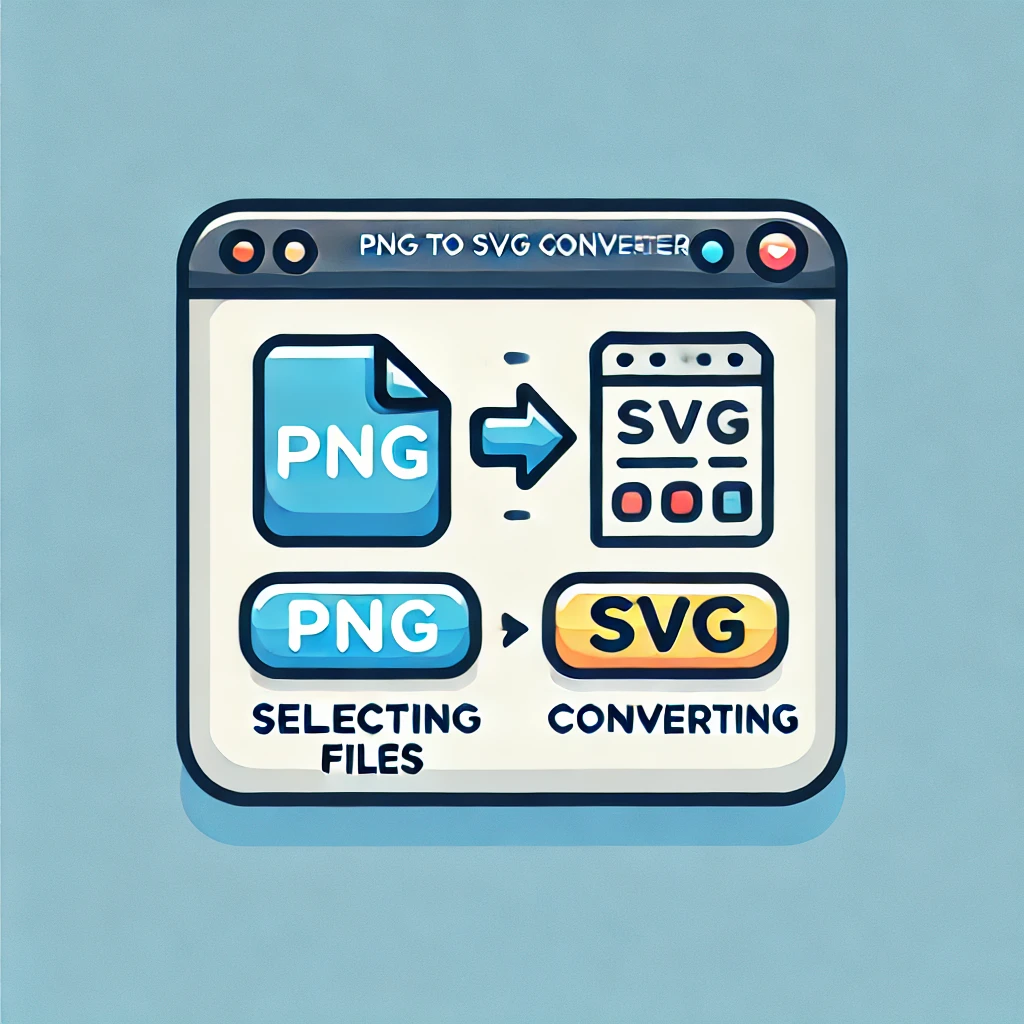
Once you’ve reviewed the preview and are satisfied with the result, you can now download the converted SVG file.
- Click the “Download SVG” button: This button will appear after the preview. Click it to begin downloading the SVG file to your device.
- Save the file: After downloading, you can use the SVG file as you need, whether for web development, graphic design, or other purposes.
Note: Once downloaded, the file will be in SVG format, and you can now use it without any further conversions.
Tips for Using the Tool:
- PNG File Format: The tool is designed to work with PNG files only. Ensure your image is in PNG format, as other formats will not be accepted.
- Loading Time: Depending on your internet connection and the size of the PNG file, the conversion may take a little longer. Be patient as the tool processes the file.
- File Size: Larger files might take more time to convert compared to smaller files. If your file is large, you may notice a longer waiting time during the conversion process.
By following these steps, you can easily convert your PNG images into SVG format using the PNG to SVG Converter Tool.
The Importance of SVG Files in Modern Web Design
SVG (Scalable Vector Graphics) is rapidly becoming the preferred choice for web designers and developers. Unlike raster-based image formats such as PNG or JPEG, SVG files are vector-based. This means they are made up of paths, shapes, and lines, which can be resized to any dimension without losing quality. This feature makes SVG ideal for web design, where high-quality graphics are often required across various screen sizes and devices.
Why Choose SVG Files?
1. Scalability
The primary benefit of SVG is its scalability. Unlike raster images that pixelate when stretched, SVG files maintain their clarity and sharpness at any size. This is particularly beneficial for responsive web design, where images need to adapt to different screen resolutions and sizes.
2. Small File Size
SVG files are usually smaller in size compared to their raster counterparts, like PNG or JPEG. This makes them faster to load, improving website performance and user experience. In a world where speed is crucial, having smaller, optimized images is a big advantage.
3. Quality Retention
SVG files retain their image quality, no matter how much they are scaled. This makes them perfect for logos, icons, and any other design elements that need to be displayed in different sizes without compromising their appearance.
4. Interactivity and Animation
Another great feature of SVG files is their support for interactivity and animation. SVG can be manipulated with CSS and JavaScript, enabling developers to create dynamic, engaging, and interactive graphics, which adds a layer of creativity to websites.
5. SEO-Friendly
Since SVG files are based on XML, search engines can index their content. This provides an SEO advantage, especially when using text or other searchable elements within the graphics.
How to Use SVG Files in Web Design?
1. Web Logos and Icons
SVG is perfect for logos and icons on websites. These graphics need to remain sharp on all devices and screen sizes. Using SVG ensures they look perfect on retina displays and any screen resolution.
2. Interactive Graphics
SVG files can be used to create interactive graphics such as charts, maps, or illustrations. They can be animated and made responsive to user actions, providing a dynamic experience.
3. Web Animations
SVG animations can enhance the visual appeal of a website. They can be used for loading animations, page transitions, or to make static images come to life.
FAQ

What is an SVG file?
SVG (Scalable Vector Graphics) is a vector-based image format that uses mathematical equations to define shapes. Unlike raster images (e.g., PNG, JPEG), SVG files are resolution-independent, meaning they can be resized without losing quality. This makes SVG ideal for web design, logos, icons, and graphics that need to remain sharp across various screen sizes and devices.
How do I convert a PNG file to SVG using the tool?
To convert a PNG file to SVG using the tool, follow these simple steps:
1. Upload your PNG file by clicking the “Choose File” button.
2. Select the PNG file from your device.
3. Click the “Convert” button to start the conversion process.
4. Once the conversion is complete, you can instantly download your converted SVG file.
Why should I choose SVG over PNG for web design?
SVG files are scalable and maintain their quality no matter how much they are resized. Unlike PNG files, which can become pixelated when enlarged, SVG files stay sharp and clear at any resolution. Additionally, SVG files are usually smaller in size, meaning faster load times and better performance for your website. SVG also supports interactivity and animation, which makes it more versatile for modern web design needs.
Can I use the converted SVG file for animations or interactive graphics?
Yes, you can use the converted SVG file for animations and interactive graphics. SVG files are based on XML and can be manipulated using CSS and JavaScript. This allows you to create dynamic graphics that can respond to user interactions, such as hover effects or animated transitions.
Is the PNG to SVG converter tool free to use?
Yes, the PNG to SVG converter tool is completely free to use. You can convert your PNG images into SVG format without any charge. Just upload your PNG file, click the “Convert” button, and download the SVG file instantly with no cost involved.
Conclusion
SVG files are a powerful tool in modern web design. Their scalability, small file size, and ability to retain quality make them a top choice for web graphics. Whether you’re designing logos, icons, or complex animations, SVG is the way to go for high-quality, responsive, and dynamic visuals.
Disclaimer:
Additionally, the content we provide has been gathered from various sources, and as such, we do not guarantee that all information is 100% accurate or flawless. Please verify any details independently.